Results/Reports
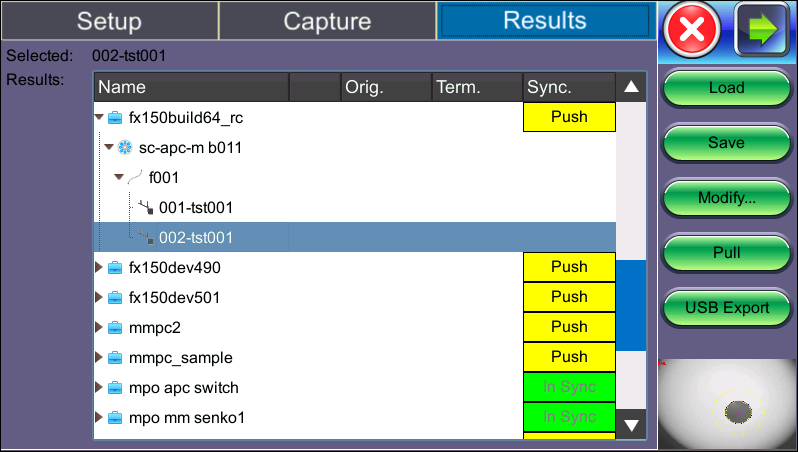
Fiber Scope Analysis
(For Fiberscope Results, Scope image appears on bottom right corner of the screen.)
The results screen is used to view previously saved results. Test results can be pushed/pulled from Fiberizer Cloud. The directory displays the location of stored files. Connect to Fiberizer Cloud, then select the file(s) by tapping them.
-
Push/In Sync: Uploads locally saved results to Fiberizer Cloud. In Sync indicates the results have been saved to Fiberizer Cloud successfully.
-
Load: Loads the selected image onto the Capture tab.
-
Save: Manually saves and names the image displayed in Capture (autosave is disabled). Once saved, the files can be accessed in the File Manager or R-Server.
-
Modify: Select a file or folder in the directory to modify. Options to Rename, Remove, and upload the selection to Fiberizer Cloud are available.
-
Pull: When connected, pulls file from Fiberizer Cloud onto test set.
-
USB Export: Exports files to USB stick. Choose Export Group to retain the tree format (sub-directory) or Export Flat to create a single filename using sub-directories to build a name.
In the Result Files example above when choosing to retain the tree format, the highlighted 022-tst001 results file can be found in the following directory after exporting:
>fx150build64_rc > sc-apc-m b01.
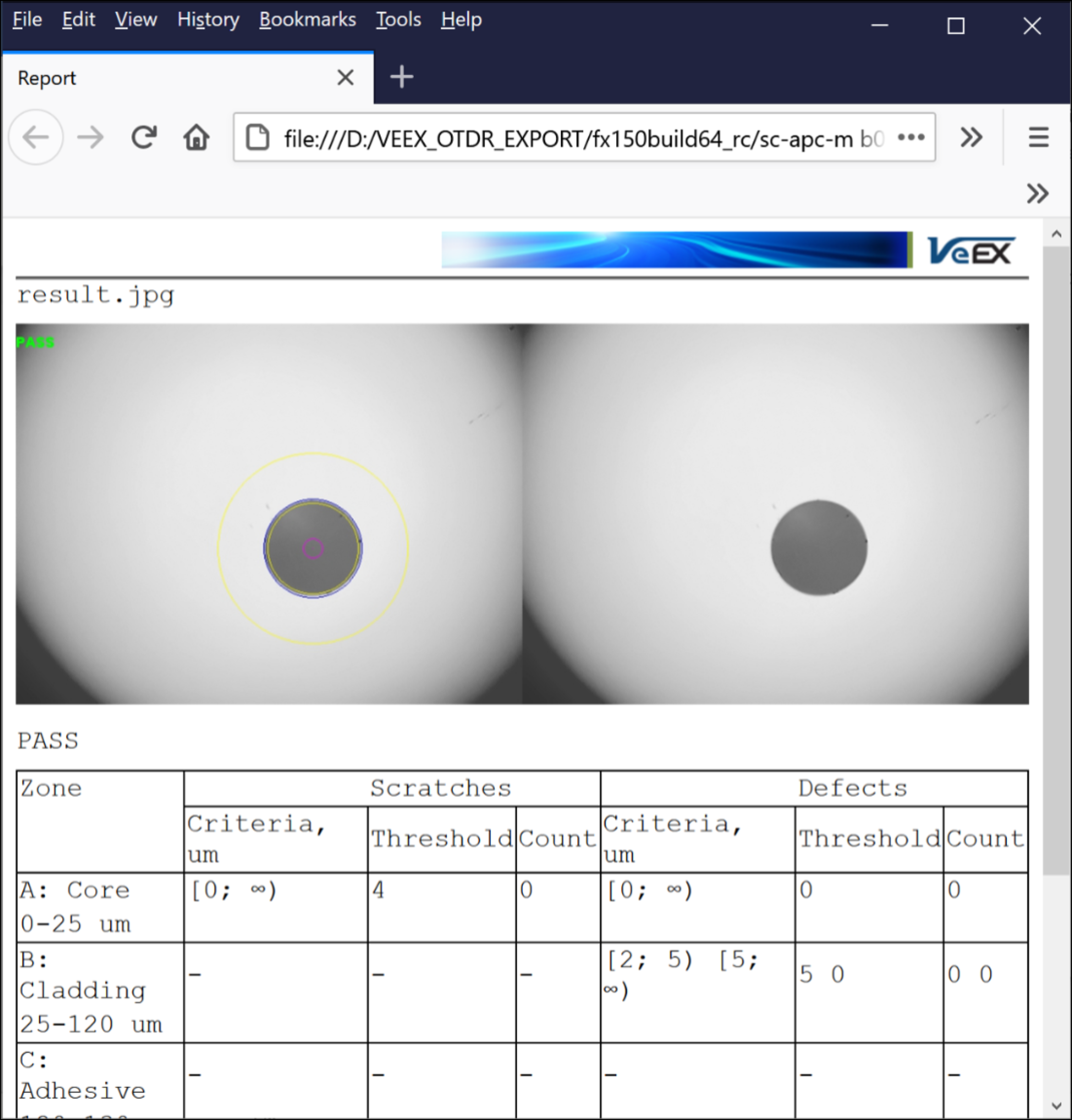
Fiberscope test viewed in an HTML browser
![]() Reports can also be viewed as pdf files.
Reports can also be viewed as pdf files.
Test Analysis Report
To view the report files, tap Utilities>Files>Save. The Fiber Scope test report can be viewed in JPG format or exported to PDF. In addition, all fiber optic test results can be viewed using Fiberizer Cloud or the Fiberizer Desktop Plus PC software. For more information on viewing reports, see File Manager.
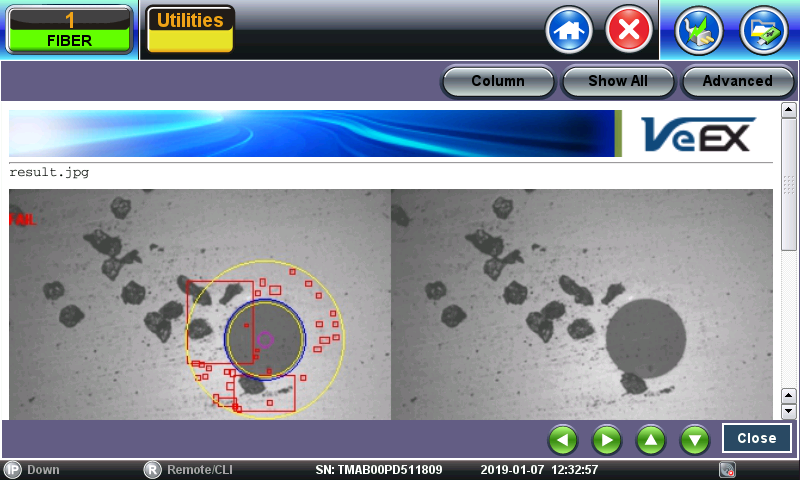
Analysis Report (.jpg format)
The test report can also be viewed in HTML format.
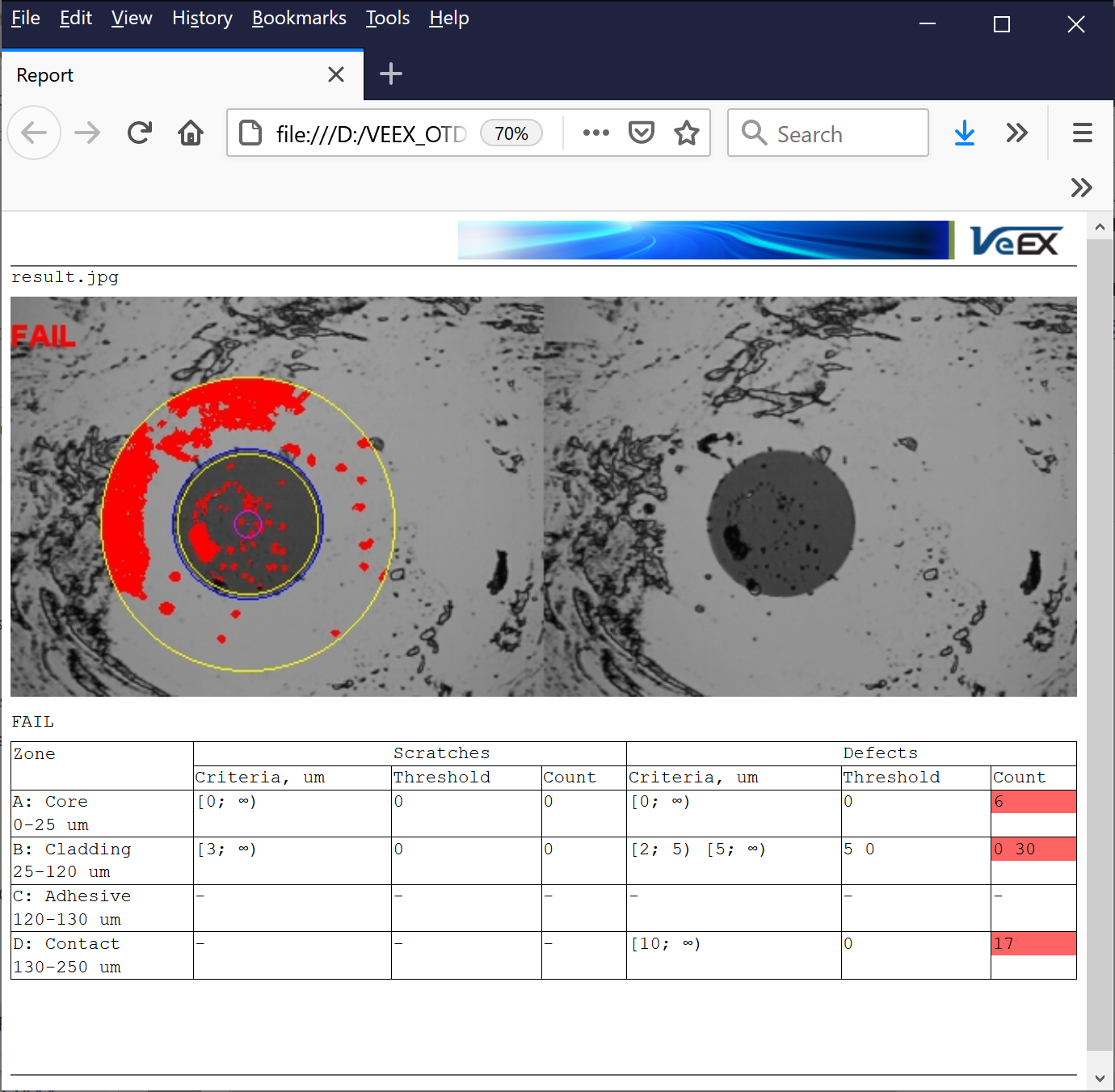
Test Report viewed in an HTML browser