Setup Screen
The Fiber Menu is loaded automatically. On the Fiber Main Menu, there are three possible OTDR test modes:
- EZ-OTDR: Select this option for Automatic setups only.
- V-Scout Linkmap(optional): Default Auto profile. Select this option to use factory or user defined multi-pulse test profiles with summary results displayed on a LinkMap.
- Expert OTDR: Select this option to customize setups and/or manually override the default options. Realtime, Manual, Auto, and V-Scout are all available from this option.
For more information on the Fiber Menu GUI, refer to
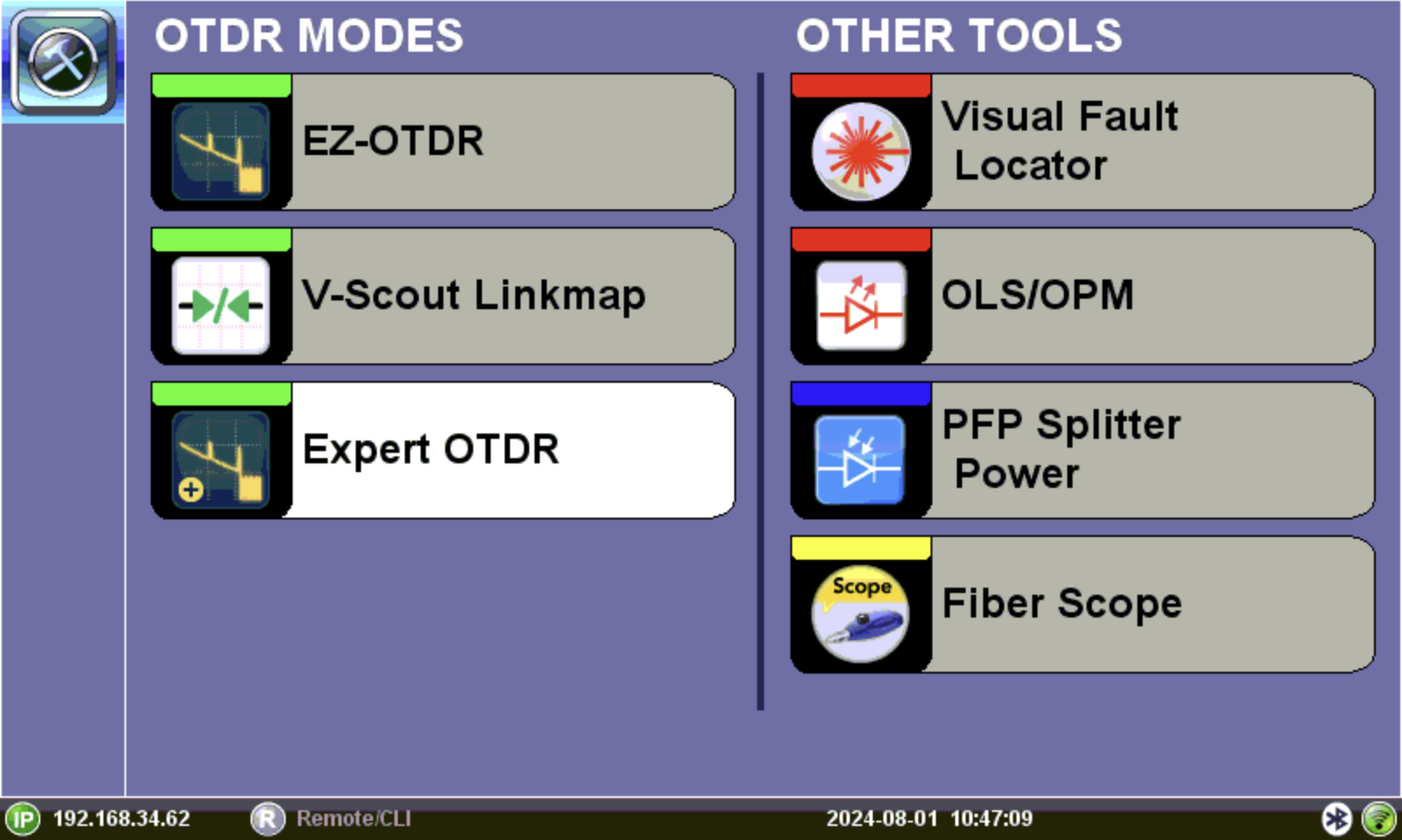
OTDR Menu
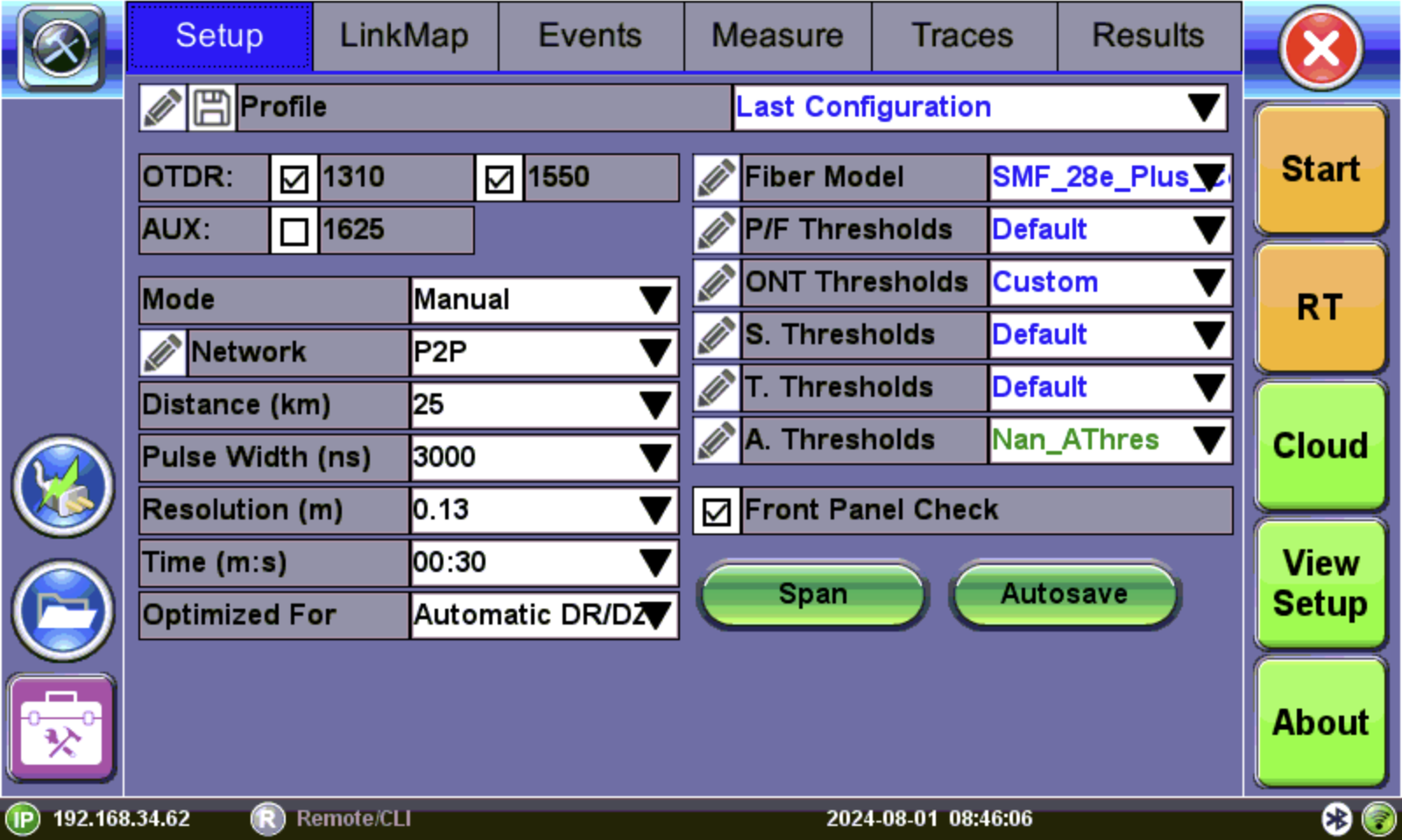
OTDR Setup: Expert (Manual) Mode
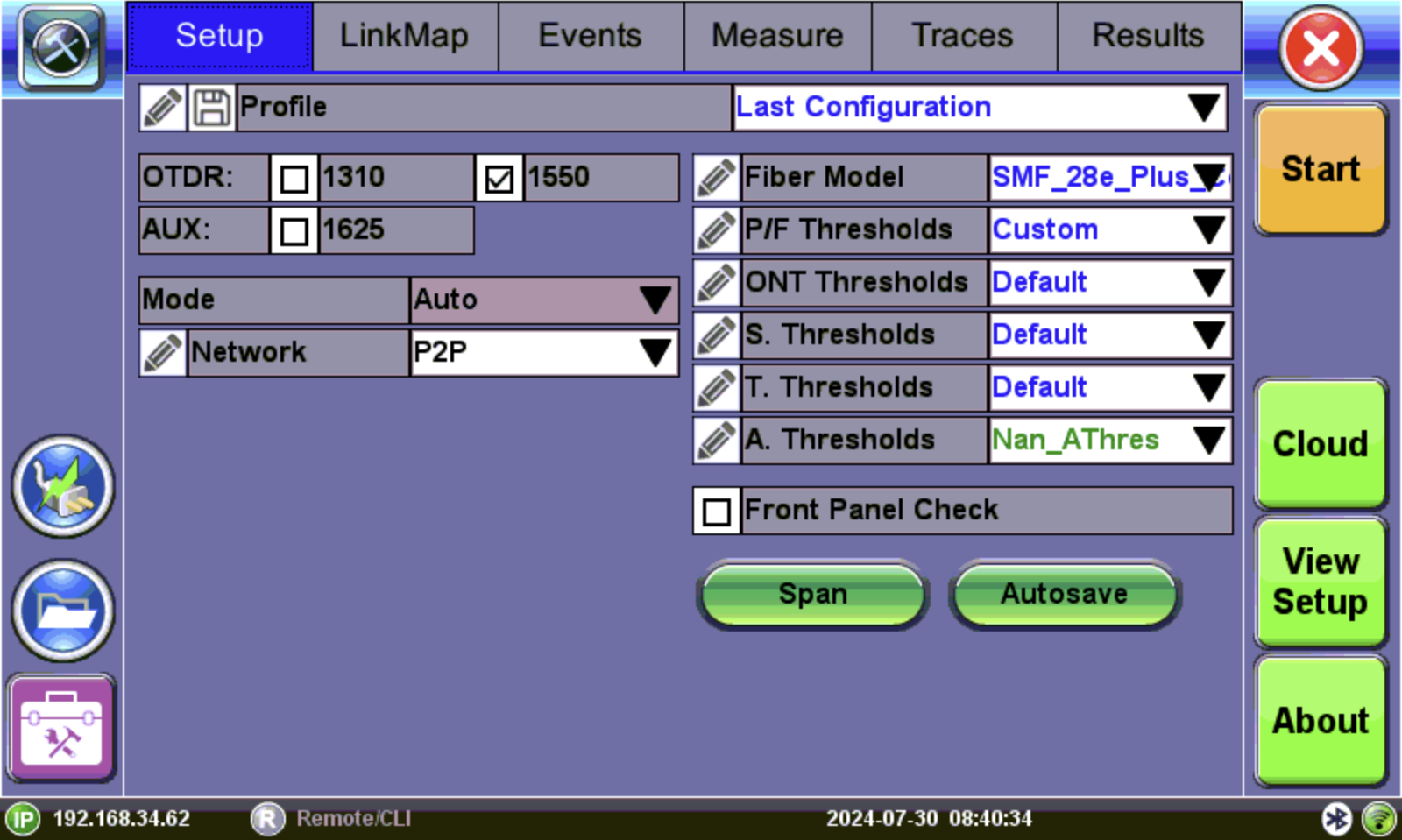
OTDR Setup: EZ-OTDR/V-Scout (Auto) Mode
Profiles
Profiles store test configurations including, but not limited to wavelengths, modes, network, test parameters span, thresholds, and fiber model. The "Last Configuration" profile uses the same test settings that were used in the previous test. A "Default" profile is provided with standard manufacturer settings.
Select the desired profile that contains pre-configured settings. If needed, create a new profile.
Lock a Profile
Profile settings can be locked from editing. Tap the pencil icon ![]() next to the profile, then on the Profile Editing screen, select Locked for each item to be locked. Tap OK when finished.
next to the profile, then on the Profile Editing screen, select Locked for each item to be locked. Tap OK when finished.
Create a Profile
![]() It is not recommended to edit the factory Default settings. Create a new profile instead of changing the Default profile.
It is not recommended to edit the factory Default settings. Create a new profile instead of changing the Default profile.
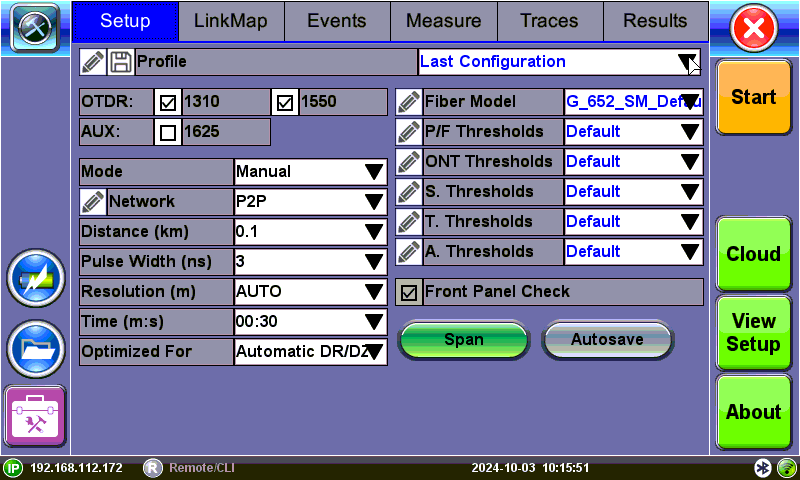
-
Tap the Profile drop-down to open the Load Profile File window. Select New and tap OK.
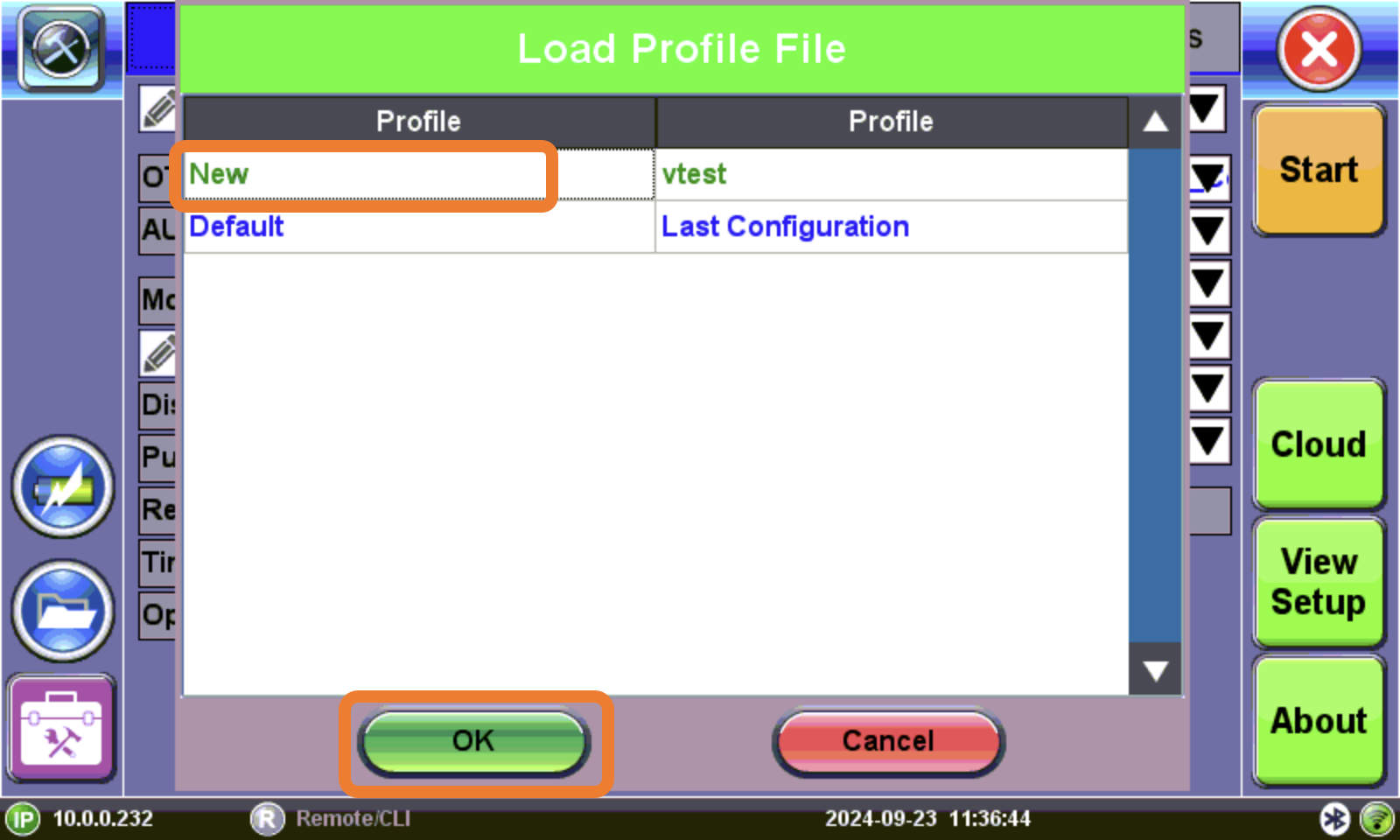
Load [New] Profile File
The Setup screen will show "New" in the Profile drop-down.
-
Next to the Profile field, tap the pencil icon
 .
.At the bottom of the Profile Editing screen, tap Edit, then tap OK on the Profile Unlocked screen.
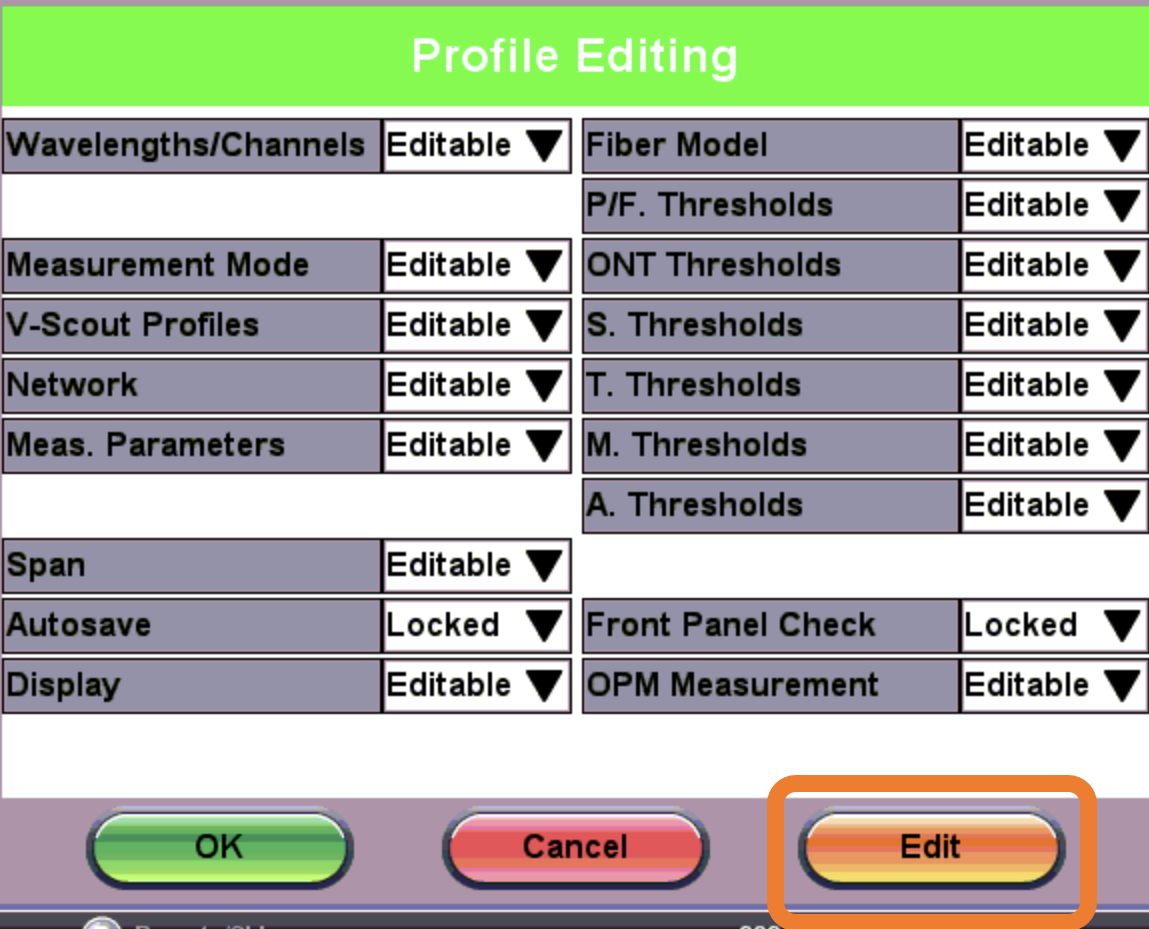
Profile Editing
The Setup screen will now show "EDIT MODE" next to Profile.
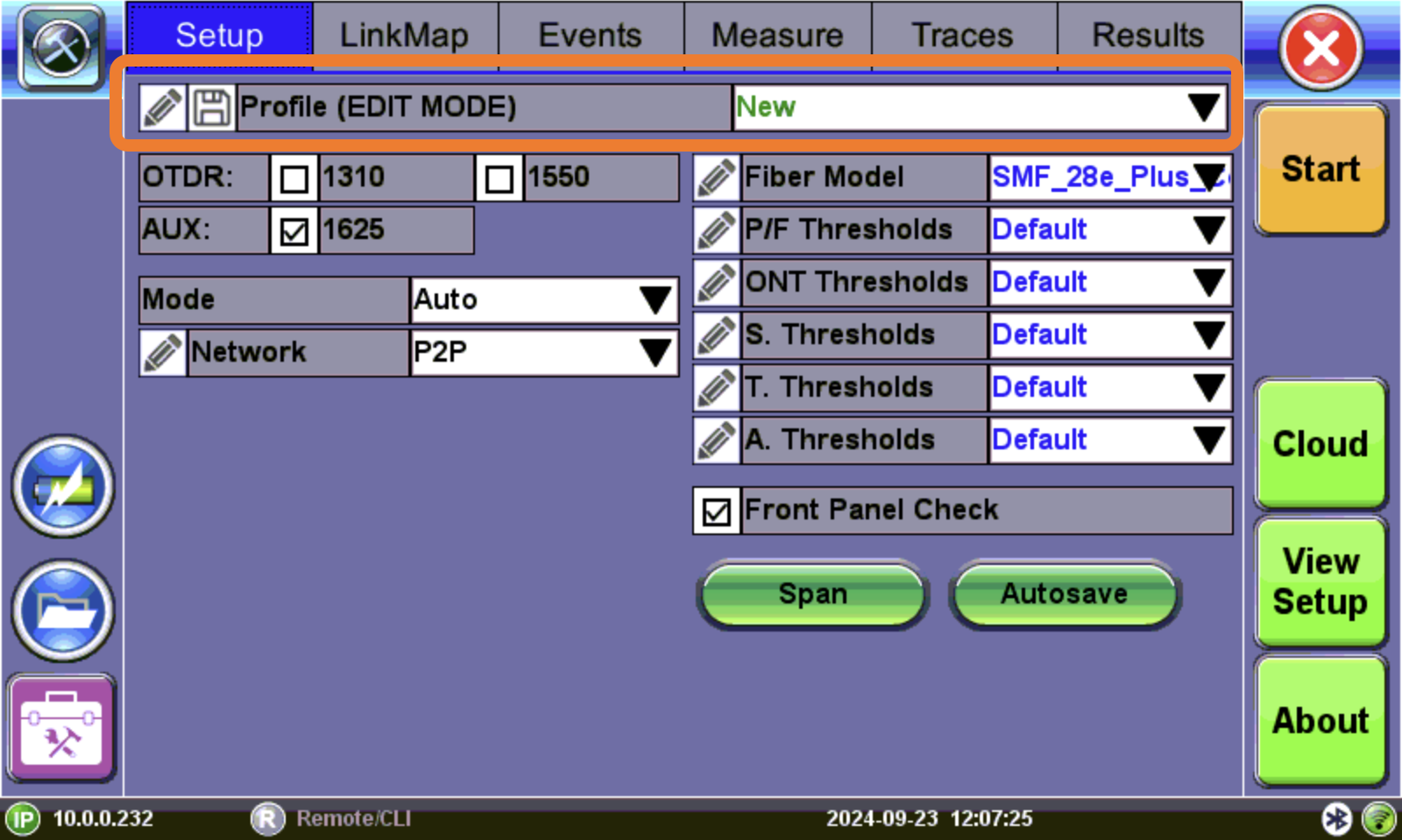
OTDR Setup - Profile EDIT MODE
-
After making changes on the Setup screen, tap the Save icon
 next to Profile.
next to Profile. -
On the Profile Saving screen, tap Save As. Tap in the Name field, enter a name for the new profile and tap Apply. Then, tap OK.
Wavelengths
Select desired wavelength for fiber properties:
- OTDR: If the OTDR contains both single and multi-mode optical fiber test ports, selecting a single-mode OTDR wavelength (SM1310, SM1550, SM1625) will automatically prevent the selection of multimode OTDR wavelengths (MM 850, MM 1300) and vice versa.
- AUX: The OTDR AUX port is reserved for:
- In-service filtered testing at 1625nm or 1650nm.
- Multimode testing (OTDR must be equipped with both singlemode and multimode capability.)