V-PERF
TCP/UDP-based business Internet speed performance test based on RFC6349 and compatible with RTU-300 hardware-based centralized test heads as well as iPerf and iPerf3 servers.
A common source of customer complaints come from file transfer speeds not matching the throughput rates guaranteed in the SLA. While many factors affect TCP applications performance, including customer’s operating system hardware performance and settings (TCP window size), carriers need to prove SLA with a test tool that can show TCP performance independent of Operating System or Server limitations and present repeatable reliable results. The test set V-PERF feature uses RFC6349 test methodology and metrics for qualifying network TCP or UDP performance. It offers a full line rate stateful TCP test with configurable window sizes, client and server modes as well as compatibility with iPerf servers.
The V-PERF test suite consists of the full TCP Throughput test Compliant with RFC6349 (Test Set to Test Set only) and also the original stateful TCP testing to iPerf/iPerf3 server or to our V-Probe.
- Stateful TCP Test up to 10GE line rate
- TCP Client/Server and Bi-Directional modes
- Compatible with iPerf Client/Server
- MTU search per RFC4821
- Round Trip Time Measurement
- Configurable TCP Window
- Multi-Window size tests
- Measurements: TCP Throughput rate (min, max, average), Transfer file size and duration, Transfer time ratio, TCP Efficiency %, Buffer Delay %
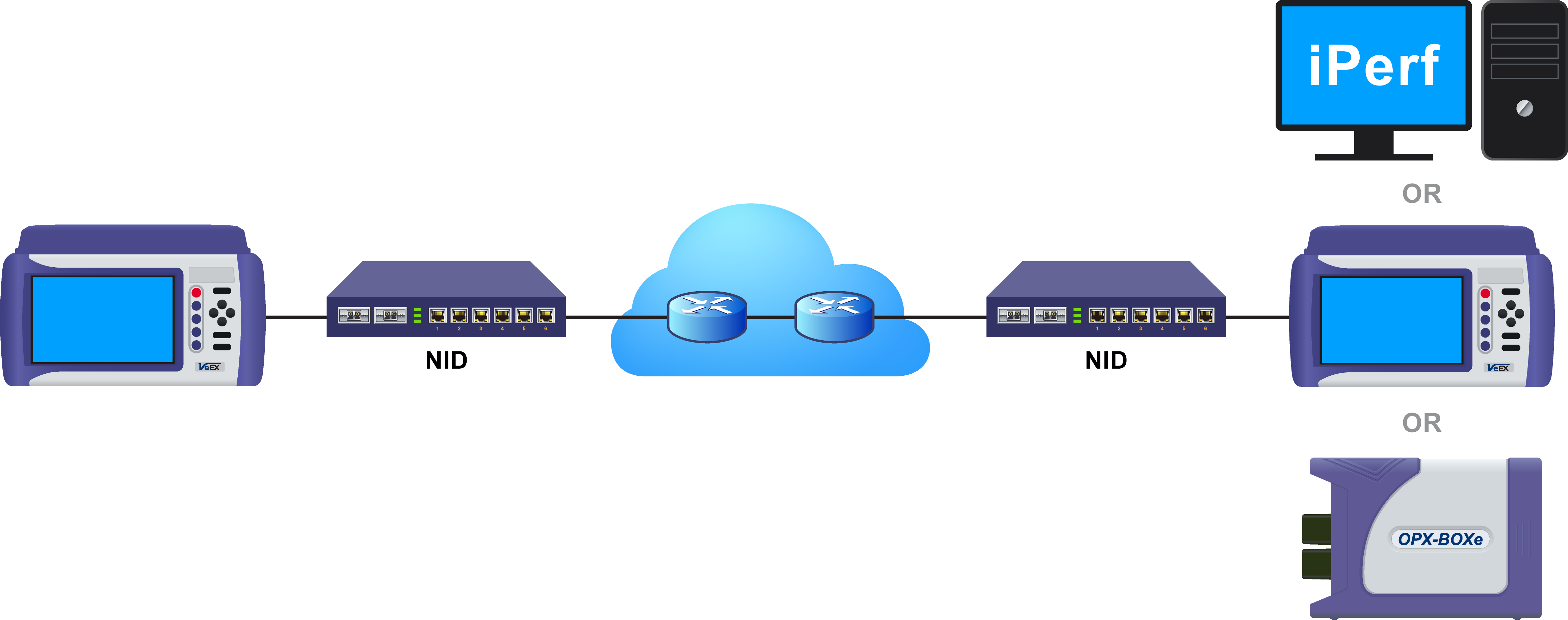
TCP Throughput Test Diagram
Server/Client - Unidirectional Configuration and Results
- After loading the Layer 4+ Application, set one test set as a Server from TCP Mode. Press Start.
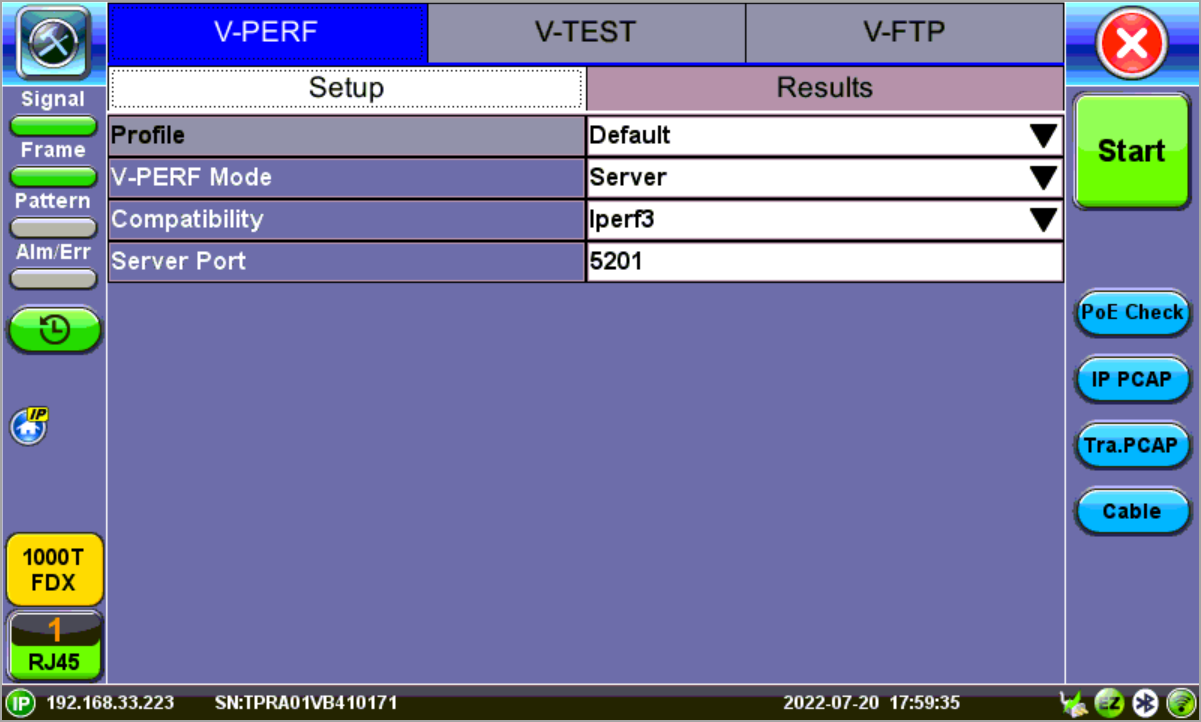
Test Set #1 - V-PERF Setup - Server
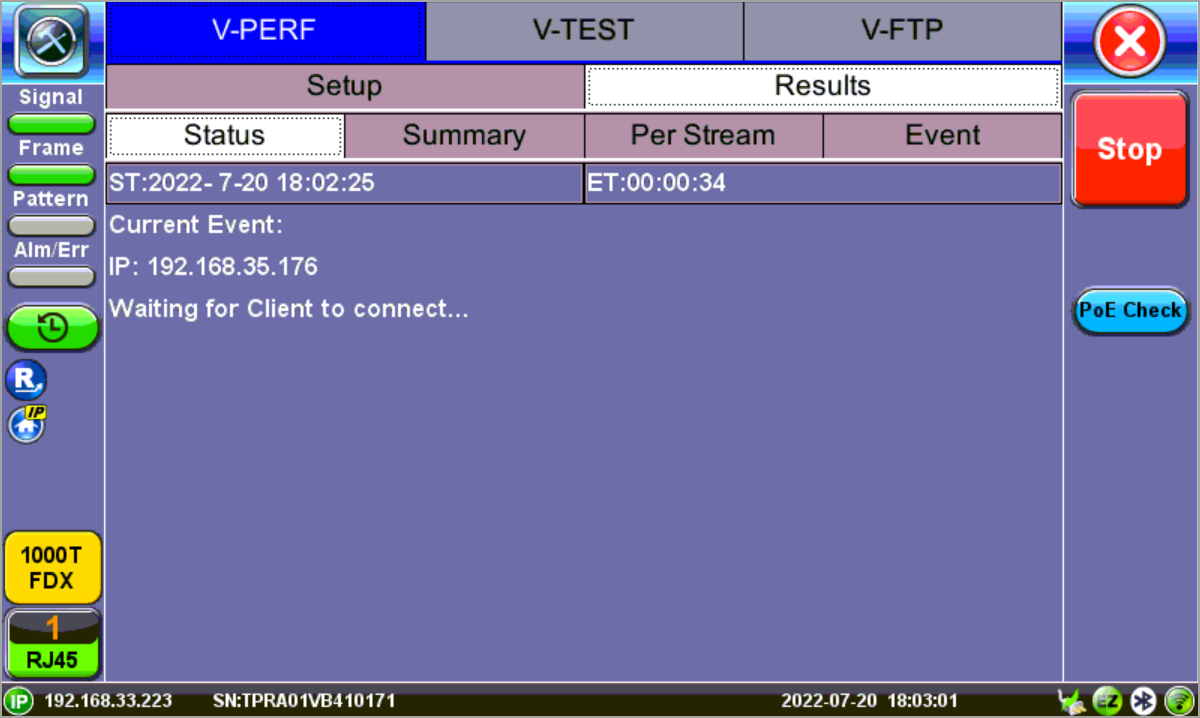
Test Set #1 After Pressing Start - Server Mode
- Set the other test set as a Client for FTP Mode. On the bottom of the screen, go to Page 2 to configure the Throughput Test Mode type. MTU Search, Round Trip Time Search, Bottleneck Bandwidth, and Window Size options are also on Page
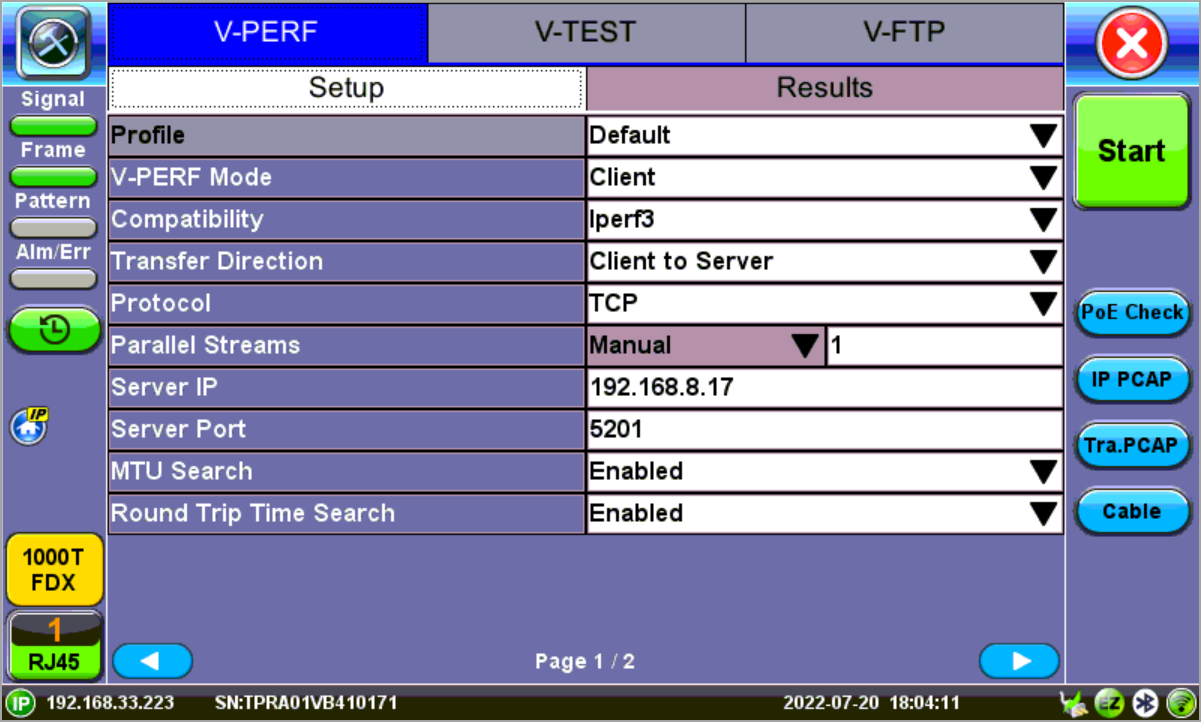
Test Set #2 - V-PERF Setup - Client
- Connect the two test sets to the Near End (NE). Press Start on the Client unit.
Status: Global
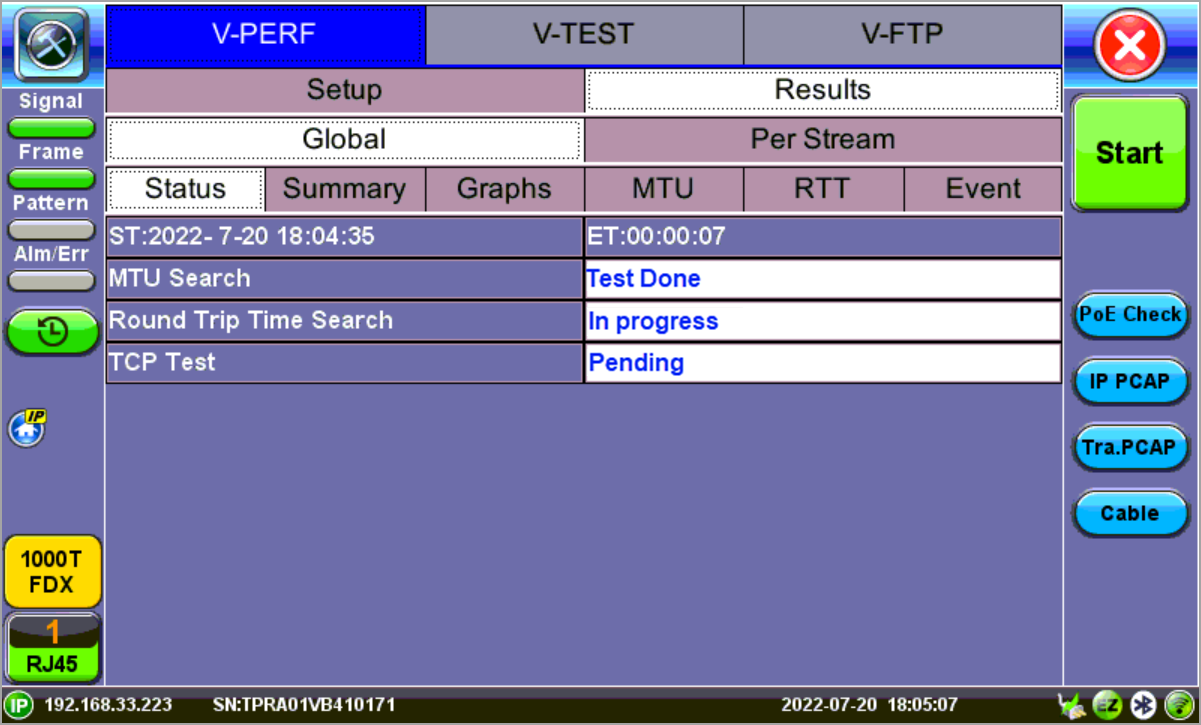
Client - Results - Status
The Status tab displays test progress and pass/fail results for MTU Search, RTT Search, and TCP Test.
Summary: Global
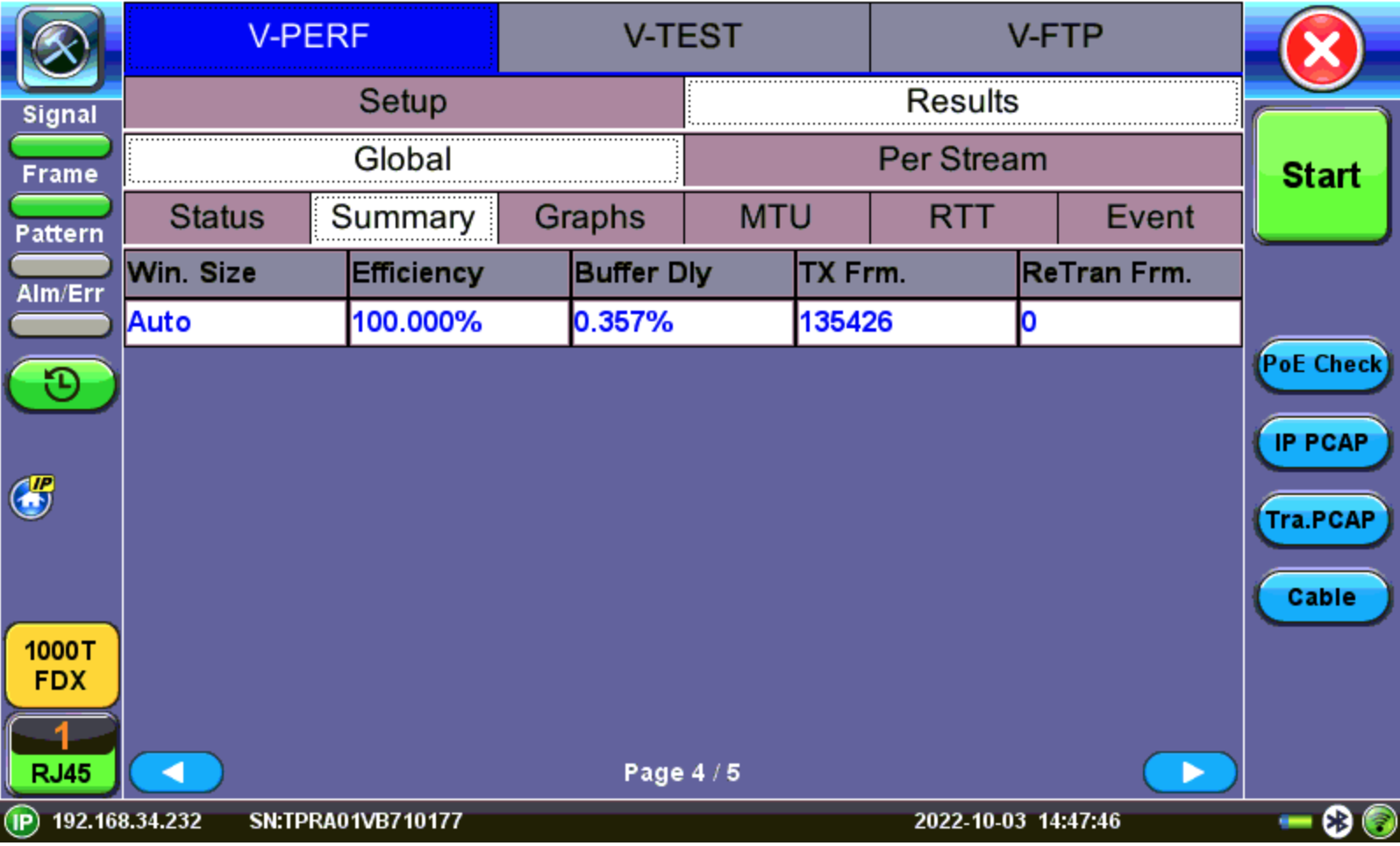
Client - Results - Summary
The Summary tab displays test progress and pass/fail results for RFC 6349 measurements.
Graphs: Per Stream
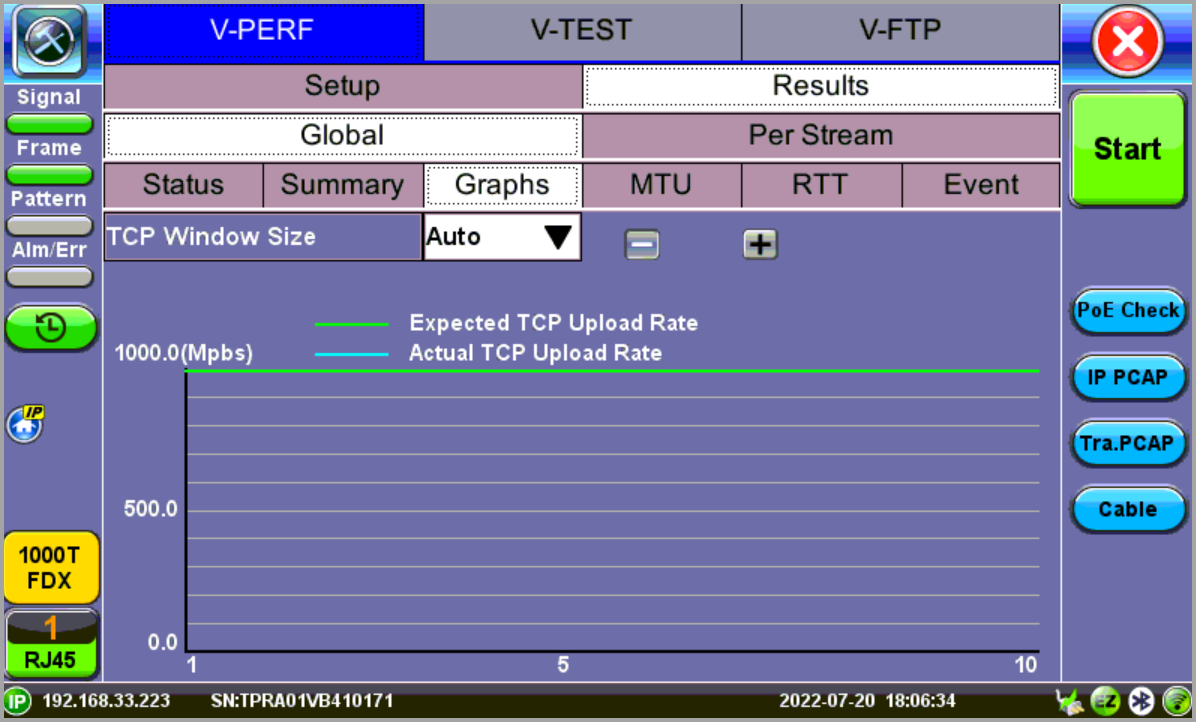
Client - Results - Per Stream TCP Graphs
Graphs compare the Expected TCP Upload Rate with the measured TCP rate for all tested window sizes.
Graph display options can be modified in the following ways:
- Change the Mbps range with the - and + buttons.
- Display all window sizes on one graph or individual window sizes using the drop-down menu.
- View the legend for each color-code line measurement with Lines Color.
MTU and RTT: Global
MTU and RTT measurements are displayed in their respective tabs.
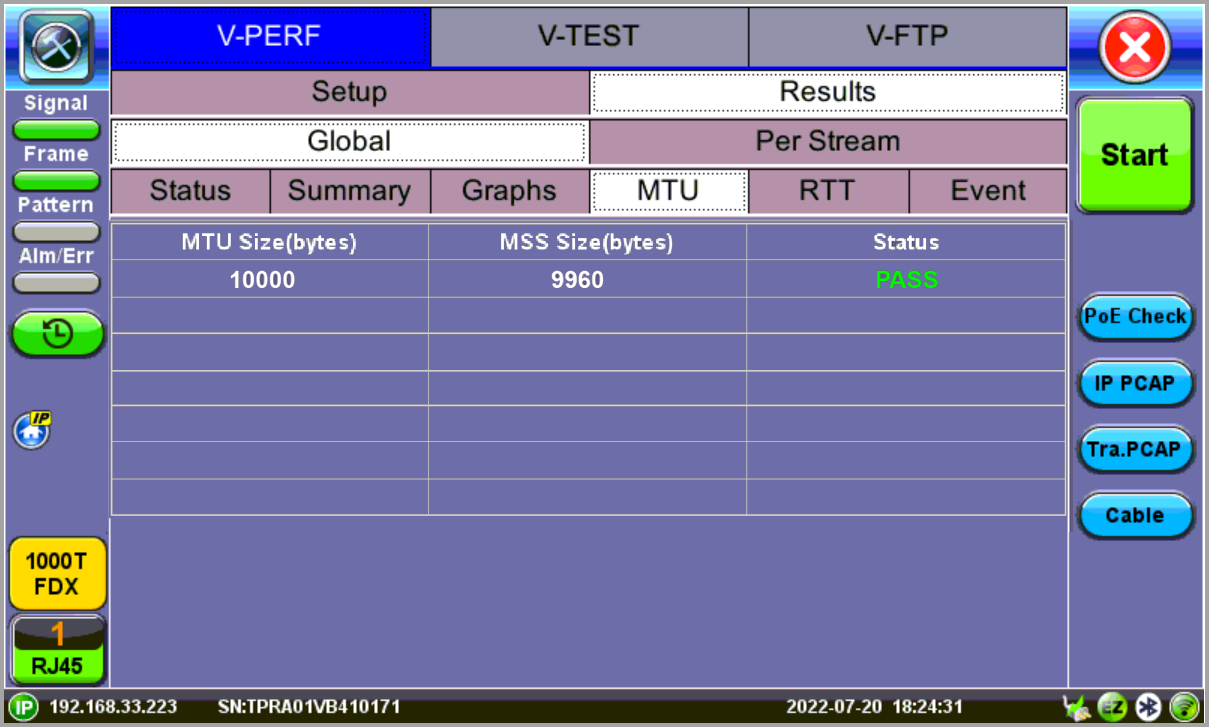
Client - Results - MTU
Event: Global
The Event tab displays the time and date for each event that occurs during testing.
Per Stream
Per Stream results display the TCP results for each stream.
TCP Status displays test progress and pass/fail results for RFC 6349 measurements identical to the Summary (Global Results) tab.
TCP Graphs displays per stream graphs identical to the Graphs (Global Results) tab.
Server Results
The Status tab displays the Client IP and current test event.
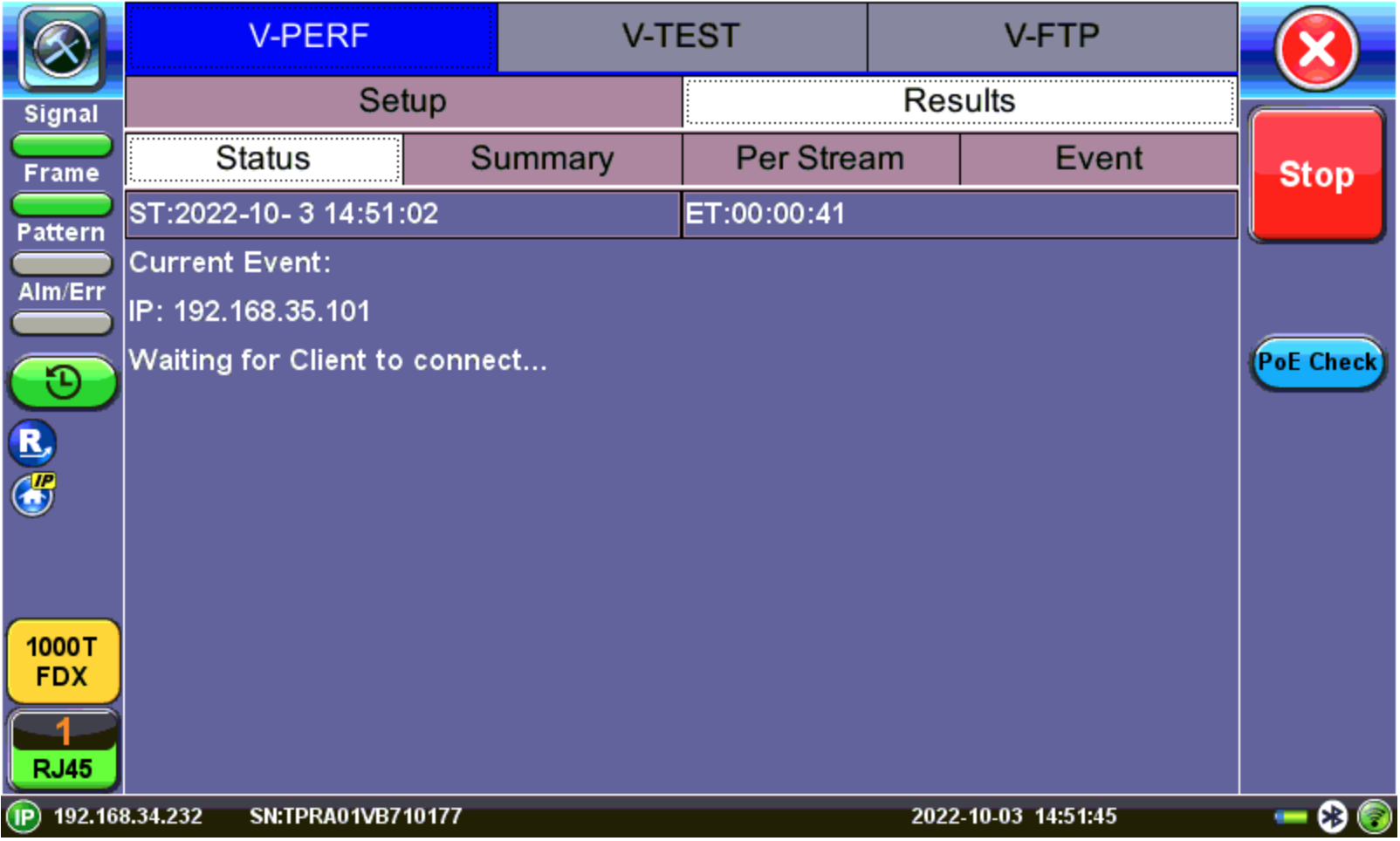
Server - Results - Status
Summary Results
The Summary tab displays information on the current session and the RFC-6349 key performance indicators. Summary results per stream are viewable in the Per Stream tab.
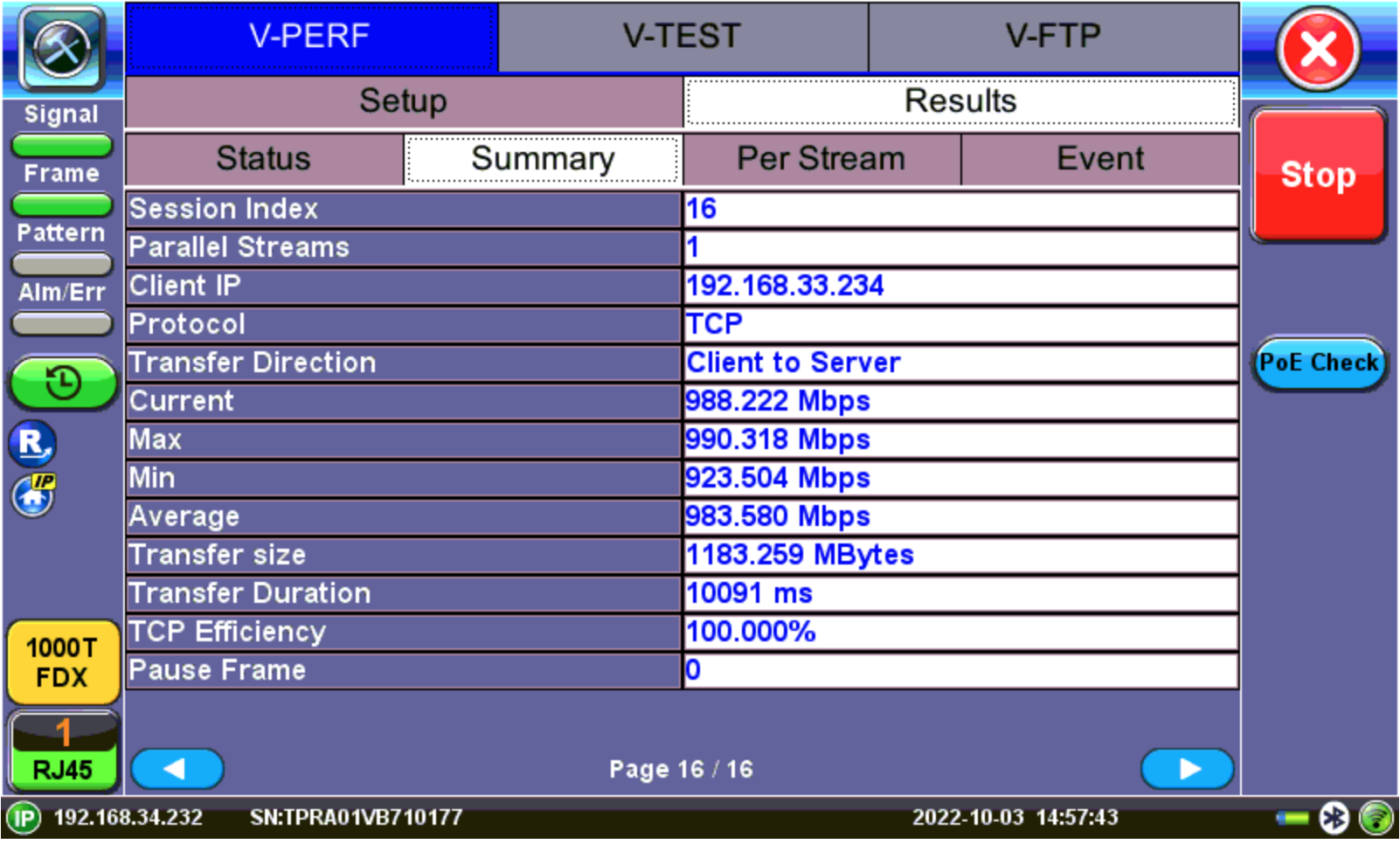
Server Results - Summary
Bi-Directional Configuration and Results (VeEX Enhanced Testing Methodology Implementation)
The Bi-Directional TCP testing methodology is unique as it allows two separate tests to run simultaneously on the same link in different directions. Both Test Sets are actually configured as Client & Server at the same time, saving the time of having to run each direction separately.
![]() To simplify the configuration for this example, one test set is configured as a Client and the other as a Server. In reality however, as mentioned previously, both tests will be running simultaneously.
To simplify the configuration for this example, one test set is configured as a Client and the other as a Server. In reality however, as mentioned previously, both tests will be running simultaneously.
- Select Bi-Directional from the V-PERF Mode drop-down menu on both test sets. Select the Bi-Directional Mode as Client on the Local End and Server on the Remote end.
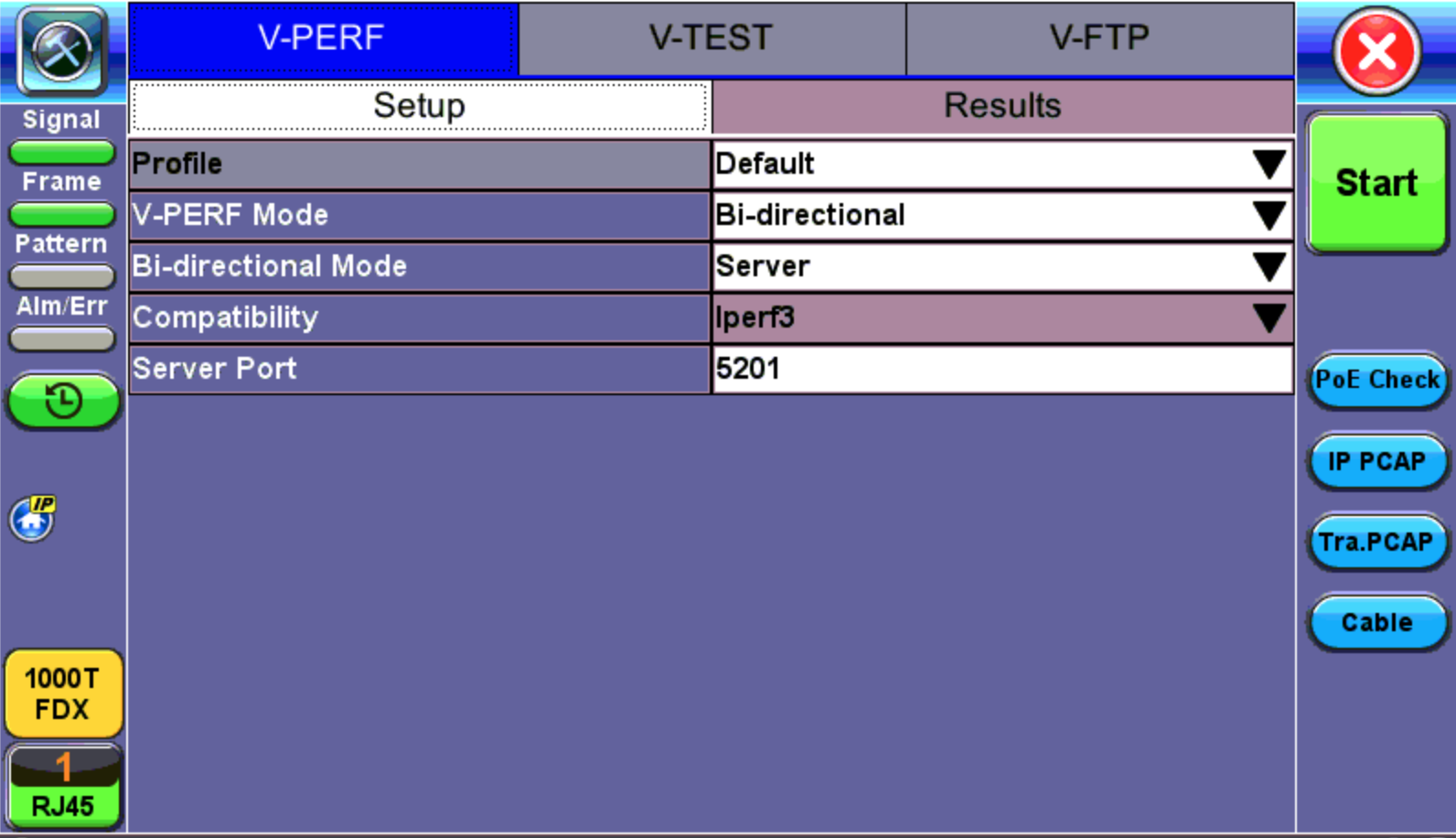
Local End Tester - Bi-Directional Server Setup
-
Press Start test at the Near End. The entire test flow is automated. Results will show up as the tests run – a total of 4 sessions.
- Current test progress is shown in Event.
- Summary (Page 1) provides information on the current session running and the RFC-6349 key performance indicators. Tap on Client Results to verify the metrics.
- Final results of the completed test will show under Status.