Packet Capture Setup
The packet capture function can be used to capture packets to Fiber Channel test ports. The packet capture format is compatible with Wireshark and can be viewed on a PC.
The following packet capture options are available in the Capture Mode tab:
-
Profile: Drop-down selections are Default, Delete, Save, Save As...
-
Mode: Automatic. Packet capture is automatically started when pressing the CAP ON function key.
-
Buffer Size: Defines the size of the storage allocated to packet capture.
-
Truncate: Captures the whole frame or first number of bytes of that frame.
Tap on the Filter tab to select frame header parameters to filter for. Refer to Header Setup (FC-2 only) for a brief description of each parameter.
Press the green Start button to begin packet capture. To store these results packets:
-
Press Stop, then press Save as.
-
Enter a name for the results file, and then press Apply to save the file. The file is saved under the Files folder on the unit in pcap format. The file can be later exported to a PC and analyzed using Wireshark.
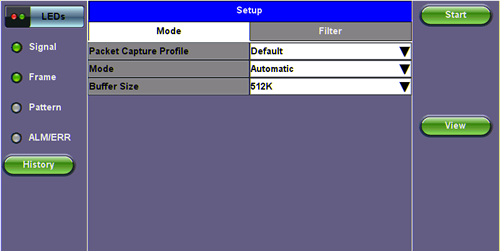
Capture Mode Setup
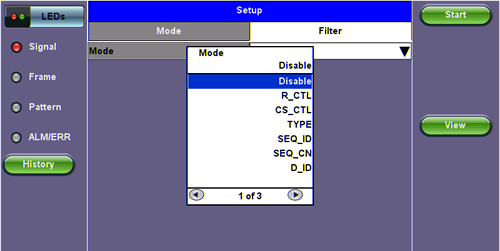
Filter
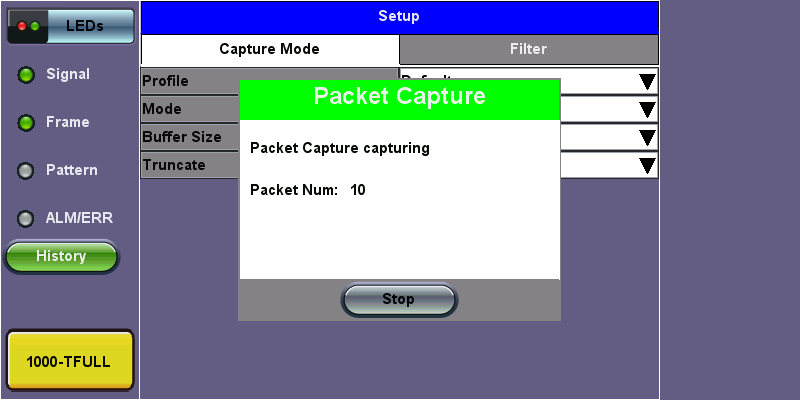
Packet Capture In Progress
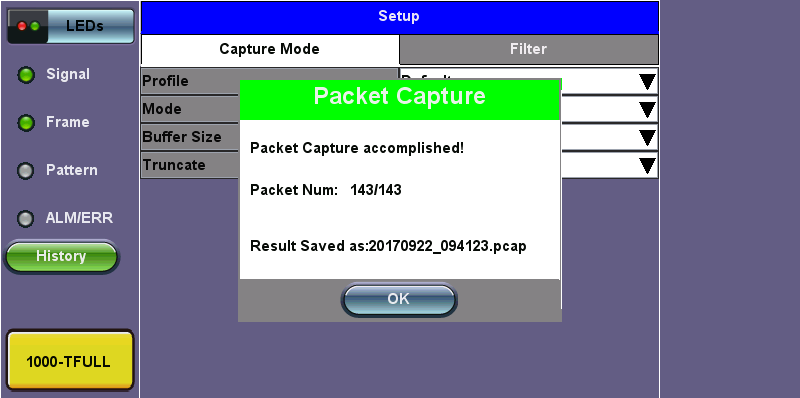
Packet Capture Save
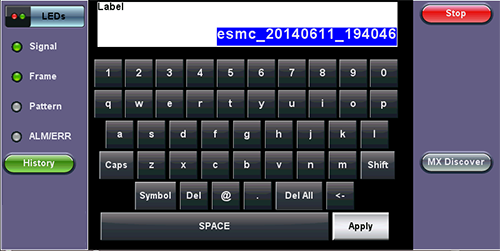
Capture Save
MAC and IP Mode
-
Disable: All IP packets to and from the unit are captured.
-
MAC and IP: Only traffic frames matching the MAC and IP source and destination addresses.
-
UDP and TCP: Only TCP or both TCP/UDP are captured.