On-Demand-Tests
The On-Demand test feature works in effect as a remotely controlled OTDR. While the test is running, the system notifies all connected users that a on-demand test is running on the port.
![]() The RFTS-400 features multi-tasking support. There is no need to wait for the test to finish. After starting the test, move on to other tasks within the system. It sends a notification once the test is complete.
The RFTS-400 features multi-tasking support. There is no need to wait for the test to finish. After starting the test, move on to other tasks within the system. It sends a notification once the test is complete.
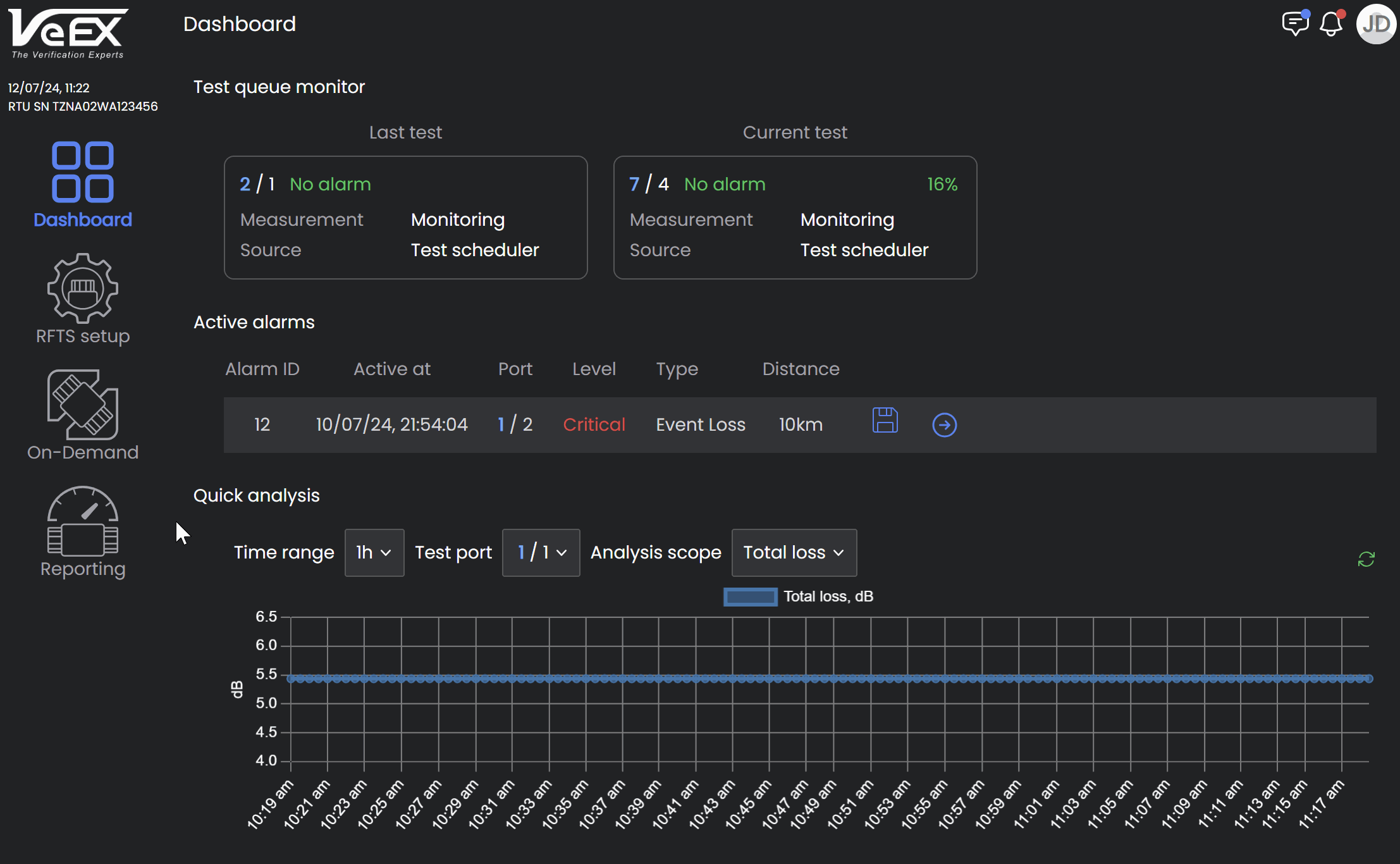
Before running an On-Demand Test, check:
-
The port has the correct Alarm Profile assigned.
-
A valid Reference Baseline is established.
![]() Expand: Select to hide the setup options and maximize the viewable area of the trace.
Expand: Select to hide the setup options and maximize the viewable area of the trace.
![]() Minimize: Select to unhide the set up options.
Minimize: Select to unhide the set up options.
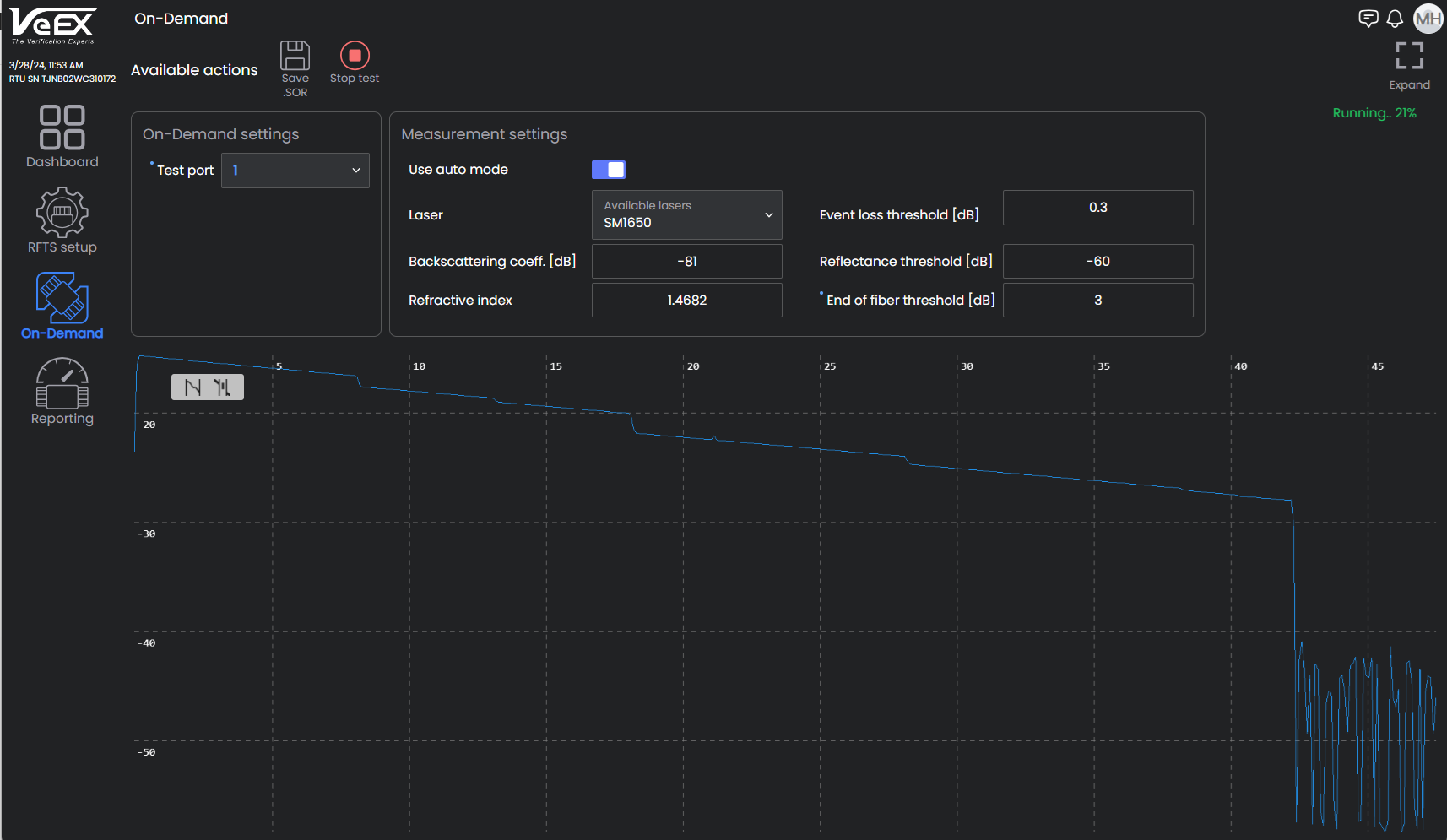
On-Demand Settings
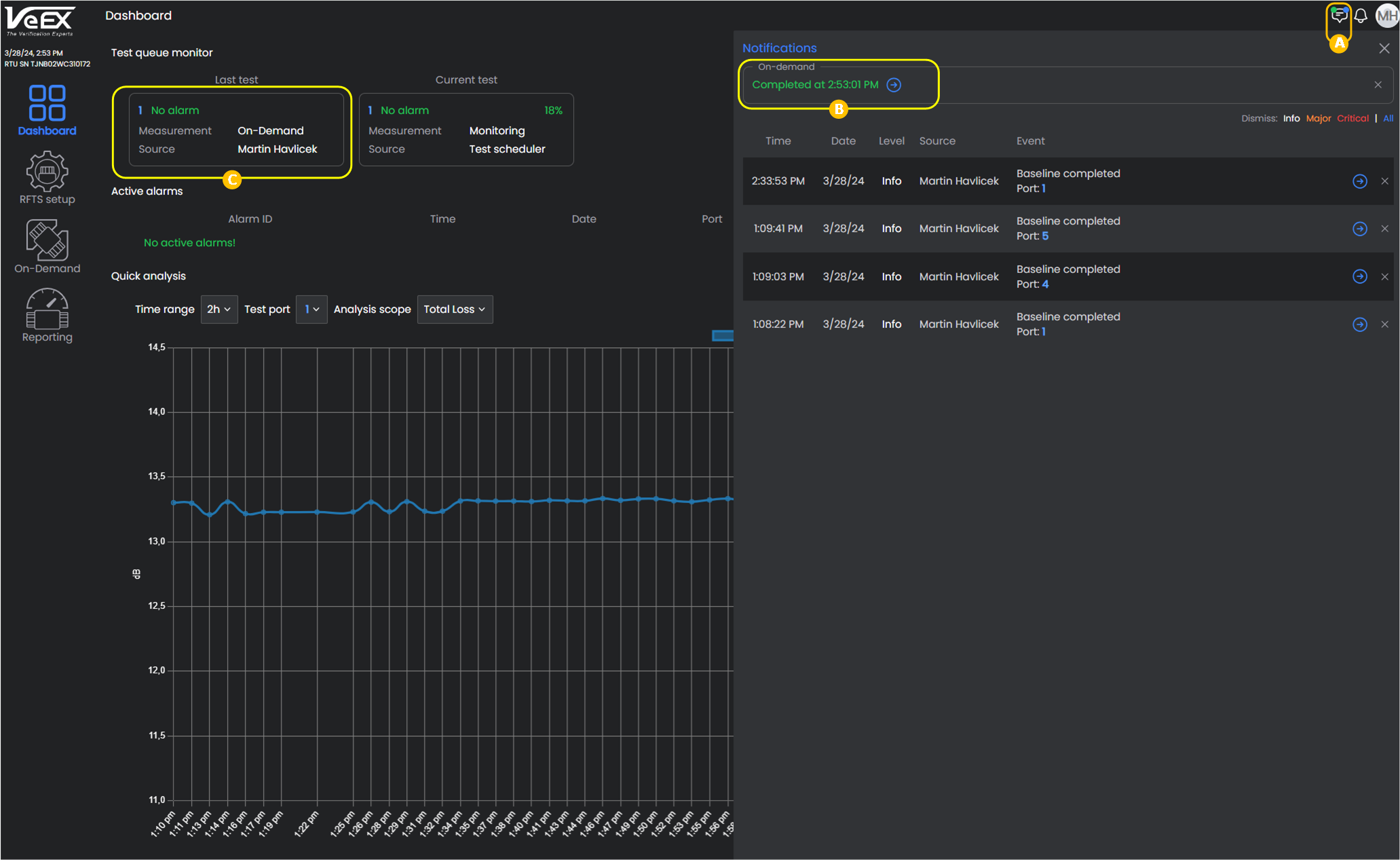
On-Demand Results
Measurement Settings
-
Auto mode: Click to move slider to the right which selects Auto mode. Leave Auto mode OFF (slider to the left) for Manual mode. In Auto mode, single pulse per wavelength is used. Use Auto for the system to perform a measurement and analysis of the fiber and determine optimal test settings automatically. Manual mode is for more skilled OTDR users to configure OTDR parameters and achieve a more specific alarm performance.
-
Laser: Select the available OTDR wavelength. In-service filtered testing at 1625nm or 1650nm. Dark fiber monitoring at 1550nm, 1625nm, or 1650nm.
-
Backscattering coeff. [dB]: Enter the level of backscattering in a particular fiber (-90 dB to -50 dB). It is used for Reflectance and ORL measurements and can be obtained from the fiber manufacturer.
-
Refractive index [dB]: Enter the IOR (refractive index) for each available wavelength (1.2 dB to 2 dB). It is used to convert time to distance. Setting a proper value determines accurate distance measurement.
-
Distance range [km]: (manual mode only) Select the maximum value of measured distances; the value of distance range should exceed the expected length of the FUT by at least 20%.
-
Averaging time [minutes:seconds]: (manual mode only) Select the duration of the measurement process with averaging. Longer averaging time improves the SNR and produces a "smoother" trace.
-
Sampling resolution [m]: (manual mode only) Select the distance between two data points (sampling interval) of the trace; values depend on the selected distance range. Select the smallest value to measure events spaced close together. Select the largest value for longer ranges. Auto mode will determine best value for the FUT.
-
Pulse width [ns]: (manual mode only) Select the value of the optical pulse duration. Short pulse widths provide better resolution and produce the best event and attenuation dead zones. Short pulse widths, however, inject less optical energy into the Fiber-Under-Test (FUT), resulting in a noisier trace and lower dynamic range. Longer pulse widths provide the highest dynamic range and are used to test long fibers.
-
Event loss threshold [dB]: Enter fiber mismatch compensation. The OTDR connector insertion loss will depend on the fiber type connected to the port. Mismatched fibers can result in higher panel loss than expected connector loss, but should not impact Reflectance. The setting range for this parameter is 0.05 dB to 30 dB in 0.01 dB increments. The default value is 0.03 0dB.
-
Reflectance threshold [dB]: Enter the lowest Reflectance value that will be reported by the analysis. The setting range for this parameter is -65.0 dB to -14.0 dB in 0.1 dB increments. The default value is -60.0dB.
-
End of fiber threshold [dB]: Mouse over the field label for a hint on how to configure this setting. Enter the value to be reported in the Events analysis. The setting range for this parameter is 1 dB to 50 dB in 1 dB increments. The default value is set to 3 dB (recommended for non-PON span).
Run an On-Demand Test
-
Select On-Demand Test
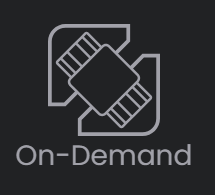 on Dashboard.
on Dashboard. -
In On-Demand Settings, select the Test port to test from the dropdown list.
-
Enter the Measurement Settings and select Start Test
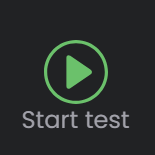 at the top of the screen.
at the top of the screen. -
After the test is finished, check the trace and evaluate results.
-
If needed, save the results by selecting Save SORS
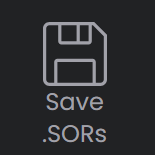 at the top of the screen.
at the top of the screen.